
Coding Compendium
A free 100-page ebook collecting my projects and tutorials for Raspberry Pi, micro:bit, Scratch and Python. Simply join my newsletter to download it.
Discover how to use the Auto Fill feature in Excel, which is a fantastic time saver when you're entering numerical data such as dates. By Sean McManus, from the book 100 Top Tips: Microsoft Excel
If you're typing in data that has a pattern to it, Excel can complete the pattern for you. You can use this for number sequences, times, and dates.
Enter the start of the sequence into two cells. If it's a number sequence, you'll need to enter at least two numbers. For times and dates, Excel can use just one. For alternate months (January, March, etc.), you'd enter the first two to show the pattern.
Highlight the cells containing your data.
Click the Fill handle. It's a tiny dot in the bottom right of the selected area. Your cursor becomes a small black cross when you hover over it.
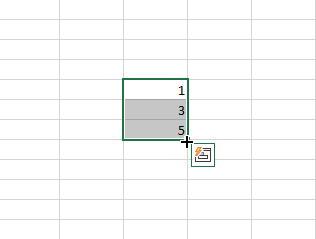
Drag the mouse to cover the area you want to fill. In the example shown here, you'd drag down. As you drag, you'll see the value that's being added shown next to your cursor.
Click the Auto Fill Options menu that appears beside your cursor to find options for the fill, including Copy, which fills each cell with the data you've selected. You can also fill weekdays, days, months, or years from dates. Try putting 31-Jan in the first box, then autofilling months to get the last day of each month.
Even quicker: If you just want a sequence of numbers going up by 1, enter the first number, select the cell and hold down Ctrl while you drag the Fill handle.
This tutorial is from 100 Top Tips: Microsoft Excel. The powerful pocketbook helps you to learn more from your data, be more productive with Excel, and improve the accuracy of your spreadsheets. It's packed with shortcuts, tips, and hacks for Excel that solve everyday business problems. Find out more and download a free PDF sampler here, and order the book online here.
© Sean McManus. All rights reserved.
Visit www.sean.co.uk for free chapters from Sean's coding books (including Mission Python, Scratch Programming in Easy Steps and Coder Academy) and more!

A free 100-page ebook collecting my projects and tutorials for Raspberry Pi, micro:bit, Scratch and Python. Simply join my newsletter to download it.

Web Design in Easy Steps, now in its 7th Edition, shows you how to make effective websites that work on any device.

Power up your Microsoft Excel skills with this powerful pocket-sized book of tips that will save you time and help you learn more from your spreadsheets.

This book, now fully updated for Scratch 3, will take you from the basics of the Scratch language into the depths of its more advanced features. A great way to start programming.

Code a space adventure game in this Python programming book published by No Starch Press.

Discover how to make 3D games, create mazes, build a drum machine, make a game with cartoon animals and more!