
Coding Compendium
A free 100-page ebook collecting my projects and tutorials for Raspberry Pi, micro:bit, Scratch and Python. Simply join my newsletter to download it.

Use my sound pack to add exciting looping music to your Scratch and Python projects. I've created about 30 music loops and tunes you can use in your games. Some of them have a couple of variants you can switch between, so you can create a longer sequence with more variety. This sound pack has been created using a variety of synths including the Novation Mininova.
Find out more about Scratch and Python in my books Scratch Programming in Easy Steps, Cool Scratch Projects in Easy Steps, and Mission Python. Free chapters here!
On this page, you can:
Use this player to preview the sound effects. The double-headed arrows select a loop, and the Play button plays it. When you choose a new loop, the current one plays to the end before it starts, unless you press Play. This is so you can test how the loops work together. Some are designed to play different parts of the same tune.
This sound pack is licensed under a Creative Commons Attribution-NonCommercial-ShareAlike 4.0 International License.
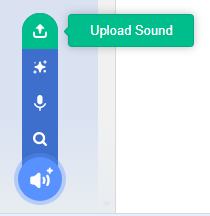
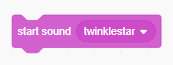
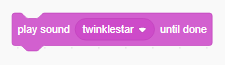
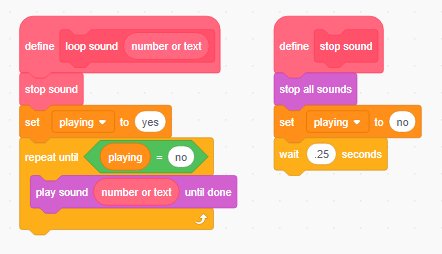
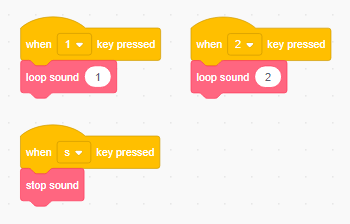
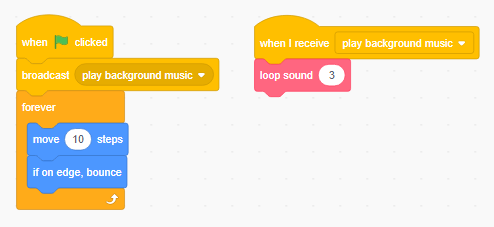
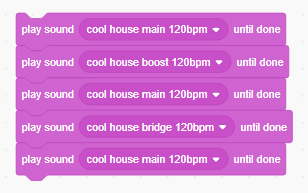
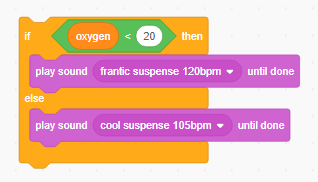
Pygame Zero does not support the MP3 format, so you'll need to use the .ogg format sound files instead. Copy the sound into your sounds folder.
To make a sound repeat indefinitely, use:
sounds.twinklestar.play(-1)
where your sound file is called "twinklestar.ogg", or use:
sounds.ballet_jam_104bpm.play(-1)
where your sound file is called "ballet_jam_104bpm.ogg".
I wrote instructions for adding background sounds to the lunar surface locations of the Escape game from Mission Python, my book which shows you how to build a space adventure game.
Here are the details of the tracks, together with their length (in seconds) and tempo (in beats per minute, or BPM). I've also noted whether the track loops.
| Title | Length | Tempo | Does it loop? | Notes |
|---|---|---|---|---|
| Ballet Jam | 18 | 104 | Yes | A light twinkly melody floats above bouncy bass. |
| bells loop | 32 | 60 | Yes | Bells chime above a throbbing bass line. Repeats nicely. Quite a long loop. |
| Breathe In | 8 | 100 | Yes | A gently throbbing but abrasive electronic riff, the backing to Breathe Out. |
| Breathe Out | 8 | 100 | Yes | Breathe In, but with a smooth sci-fi synth line across the top. |
| camel | 18 | 104 | Yes | A synth loop that seems to lollop along, good for a "thoughtful" game sequence perhaps. |
| completion jingle | 10 | N/A | No | A slow, triumphant jingle for the completion of a space game, or a suitable "Your mission begins…" jingle. |
| Cool HipHop | 10 | 90 | Yes | A short electronic ditty. |
| Cool House | 31 | 120 | Yes | A looping synthy dance vibe. Comes in several parts you can play in any order. |
| Cool Mission | 9 | N/A | No | A slightly twisted sci-fi fanfare to begin your game. |
| Cool Puzzler | 53 | 90 | Yes | A gentle tune that would fit a thoughtful puzzle game. Includes a quiet "concentration" section you can alternate with the main tune. |
| Cool Sting | 1 | N/A | No | A short "Game Over" style jingle, recorded from an Amstrad CPC 8-bit computer. Created in 1985! |
| Cool Strategy | 17 | 80 | Yes | A looping march, like a military band. |
| Cool Success | 4 | N/A | No | Rising tones to celebrate the completion of a level. |
| Cool Suspense | 27.5 | 105 | Yes | Platform game music, as if created by the people who make music for quiz shows. |
| Cool Trance | 7 | 130 | Yes | A short trance music loop to bring energy to your game. |
| Cool Whoops | 4 | N/A | No | A short cartoony jingle for a failed Game Over. |
| Cotton Eye Cat | 17 | 120 | Yes | This simple synth riff has a bit of a barn dance feel to it, I think. |
| elephant pt1 | 12 | 80 | Yes | A lumbering tune with a bouncy synth bass and a snappy top line. |
| elephant pt2 | 12 | 80 | Yes | A variant of elephant with additional vocal synth stabs. Use it to break up the repetition of the elephant pt1 loop. |
| factory dance | 16 | 120 | Yes | A slightly more sci-fi loop, similar to Cotton Eye Cat. |
| Fiddlesticks | 8.5 | 112 | Yes | A short looping tune with a subtle violin-like motif. |
| Fiddlesticks Jam | 8.5 | 112 | Yes | Fiddlesticks, with a prominent synth line riding on the top. |
| Frantic Suspense | 24 | 120 | Yes | This is Cool Suspense speeded up. Feels intense! |
| Jingle Fast | 2 | N/A | No | A celebratory, bouncy tune. |
| Jingle Slow | 3 | N/A | No | A slower version of Jingle Fast. As a pair they could be used for the start and end of the level. |
| mud monsters | 5 | 91 | Yes | A short, squelchy loop. |
| newsflash | 7 | 127 | Yes | An insistent pulsing jingle similar to the soundtrack of a news program. |
| Sounvenir of Japan | 16 | 120 | Yes | A slightly Eastern sounding synth melody. |
| space eagle | 7 | 125 | Yes | A short synthy loop. |
| Steel Dance | 15 | 129 | Yes | A short loop with an artificial and softened steel drum sound. |
| Trampoline Bubbles | 17 | 110 | Yes | An eccentric tune with bubbles popping and cartoon boings. |
| Twinklestar | 8 | 120 | Yes | A delicate and short looping tune. |
© Sean McManus. All rights reserved.
Visit www.sean.co.uk for free chapters from Sean's coding books (including Mission Python, Scratch Programming in Easy Steps and Coder Academy) and more!

A free 100-page ebook collecting my projects and tutorials for Raspberry Pi, micro:bit, Scratch and Python. Simply join my newsletter to download it.

Web Design in Easy Steps, now in its 7th Edition, shows you how to make effective websites that work on any device.

Power up your Microsoft Excel skills with this powerful pocket-sized book of tips that will save you time and help you learn more from your spreadsheets.

This book, now fully updated for Scratch 3, will take you from the basics of the Scratch language into the depths of its more advanced features. A great way to start programming.

Code a space adventure game in this Python programming book published by No Starch Press.

Discover how to make 3D games, create mazes, build a drum machine, make a game with cartoon animals and more!