
Coding Compendium
A free 100-page ebook collecting my projects and tutorials for Raspberry Pi, micro:bit, Scratch and Python. Simply join my newsletter to download it.
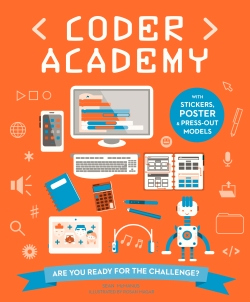
Welcome to Coder Academy, where you will learn all about what it takes to create games and other software. This book has been created for children aged 7 to 10 years old, and it helps you to develop skills in:
The book includes a mixture of activities that you can carry out on the page as well as activities you can carry out on screen. You can take the book with you wherever you go to build your coding skills, and prepare for your time using the computer. The book also comes with a reversible poster and game board, 3D model robots, stickers, and game cards (see below).
Most of the coding activities are based on Scratch, a free programming language that is popular with children. It has 18 million users worldwide and celebrates its fifteenth anniversary in 2022. The book originally covered Scratch 2.0. It's now been reprinted in the US with small updates for Scratch 3, the latest version of Scratch. If you have an older edition, see my guide to what's new in Scratch 3 here.
Coder Academy comes with a poster, Robot Programming Challenge game (the maze is printed on the reverse of the poster), two 3D model robots, a Coding Pairs card game, and stickers to use to design sprites and track your progress through the book's activities.
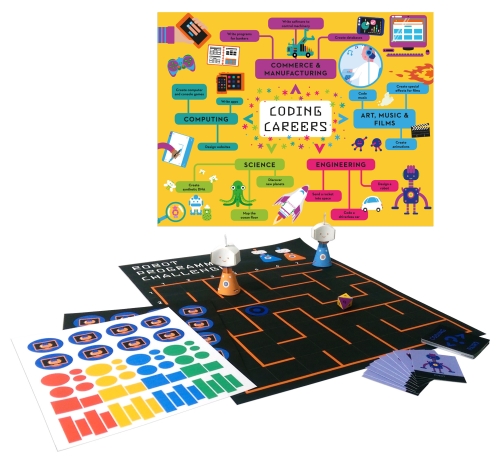
Take a look at Coder Academy with this free PDF sampler. It includes the chapter on music, showing you how you can use Scratch to compose music and design your own instrument. It also includes the table of contents and introductory pages, so you can get an overview of the book.
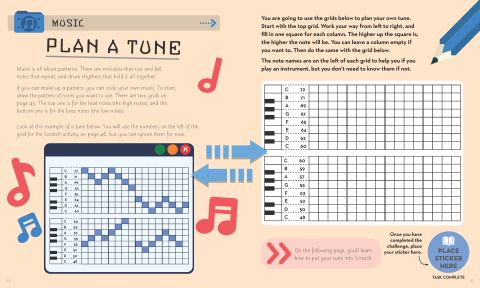
![]()
Coder Academy includes beautiful illustrations by Rosan Magar, and we thought some of them would make great sprites for you to use in your Scratch games. Download the sprite pack here. You can also find this free sprite pack on the Scratch website.
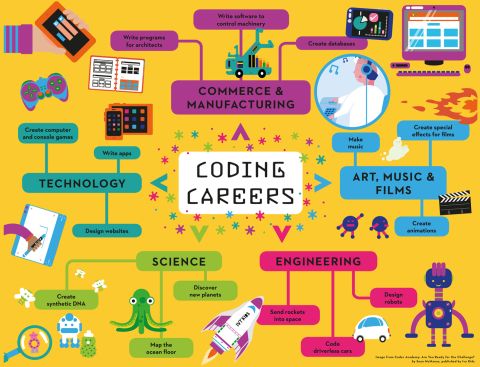
Decorate your desktop with the Coder Academy wallpaper, based on the poster that comes with the print edition of the book. It shows careers that use coding, including technology; art, films and music; engineering; and science. The wallpaper is available in three sizes: 1280 x 800, 1366 x 768, and 1920 x 1080.
How you set it up varies depending on your computer and operating system. If you're using Windows:
The Scratch code is on the Scratch website in the Coder Academy studio here. You can choose an example and then click See Inside to see the code. You can change the code to make your own remix of the program.
You can download the HTML template to make your own web page too. Click this link to view the template in your browser.
To download the template to your computer:
The book shows you how to create your own web page, but doesn't show you how to publish it online. Get an adult's help with this. In brief, these are the steps they need to follow:
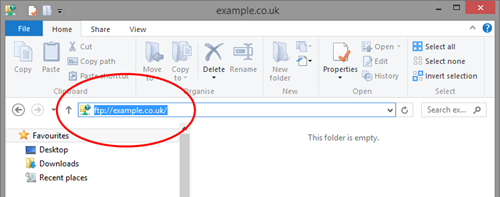
Using Windows Explorer for FTP
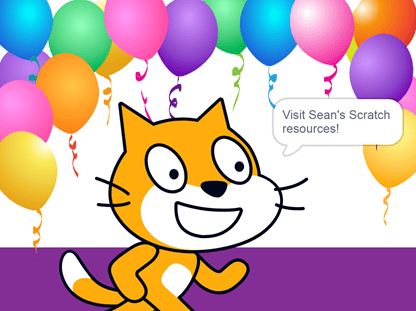
I've collected together all my bonus Scratch resources and tutorials at www.sean.co.uk/scratch.
Find my 10-block Scratch demos, Scratch tutorials from The MagPi magazine, free sprite packs, free book chapters and more!
For more information on my Scratch books, visit the Scratch Programming in Easy Steps and Cool Scratch Projects in Easy Steps homepages. You can also learn how to use Scratch on the Raspberry Pi in Raspberry Pi For Dummies.
© Sean McManus. All rights reserved.
Visit www.sean.co.uk for free chapters from Sean's coding books (including Mission Python, Scratch Programming in Easy Steps and Coder Academy) and more!

A free 100-page ebook collecting my projects and tutorials for Raspberry Pi, micro:bit, Scratch and Python. Simply join my newsletter to download it.

Web Design in Easy Steps, now in its 7th Edition, shows you how to make effective websites that work on any device.

Power up your Microsoft Excel skills with this powerful pocket-sized book of tips that will save you time and help you learn more from your spreadsheets.

This book, now fully updated for Scratch 3, will take you from the basics of the Scratch language into the depths of its more advanced features. A great way to start programming.

Code a space adventure game in this Python programming book published by No Starch Press.

Discover how to make 3D games, create mazes, build a drum machine, make a game with cartoon animals and more!